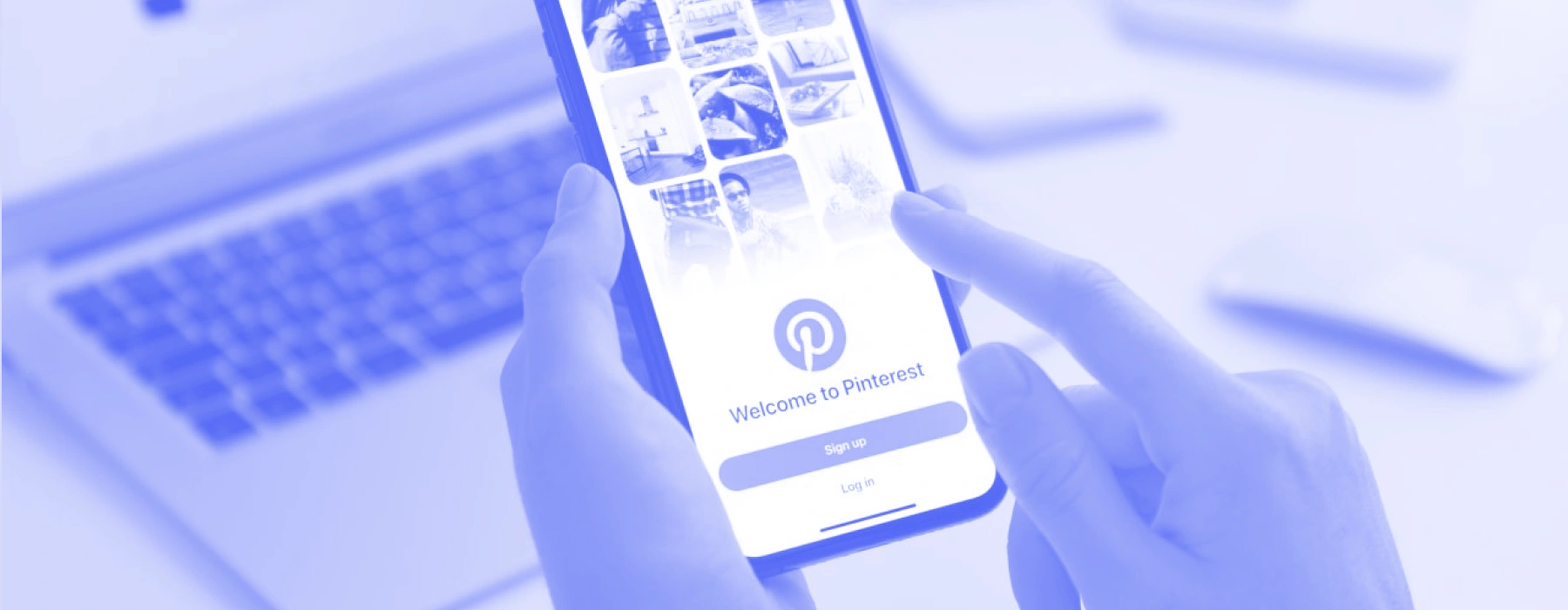
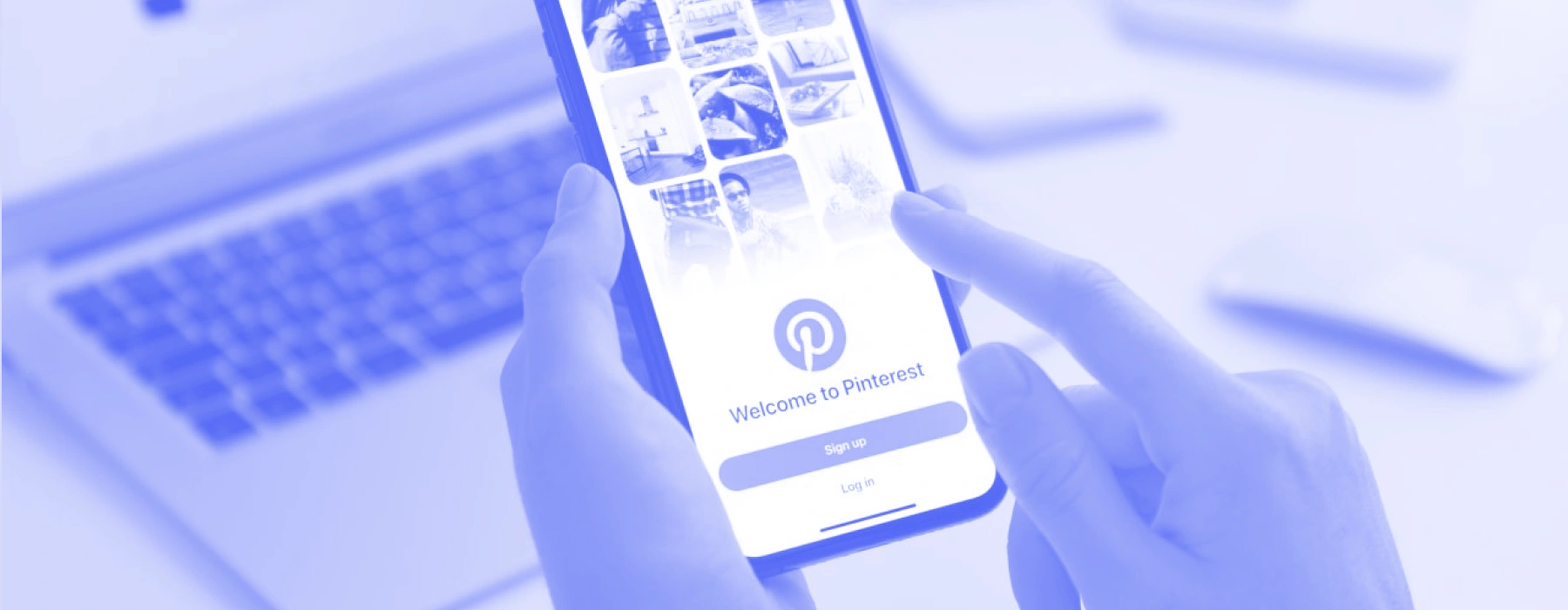
Wonder how to do a Pinterest search by an image? In fact, this OSINT task is easier than it seems if you competently use the capabilities of the platform along with additional instruments. Learn how to find a source of any image using Pinterest’s reverse image lookup functions after reading this tutorial.
What Is Pinterest as a Platform?
Nowadays, Pinterest reverse image search is a call-in task as this site archives a vast library of pictures found online. It operates as a social media platform for posting and sharing images. The unique feature of Pinterest is that it’s a visual-driven site for exploring various aesthetics, finding design inspiration, fashion ideas, and more.
How Pinterest Reverse Image Search Works
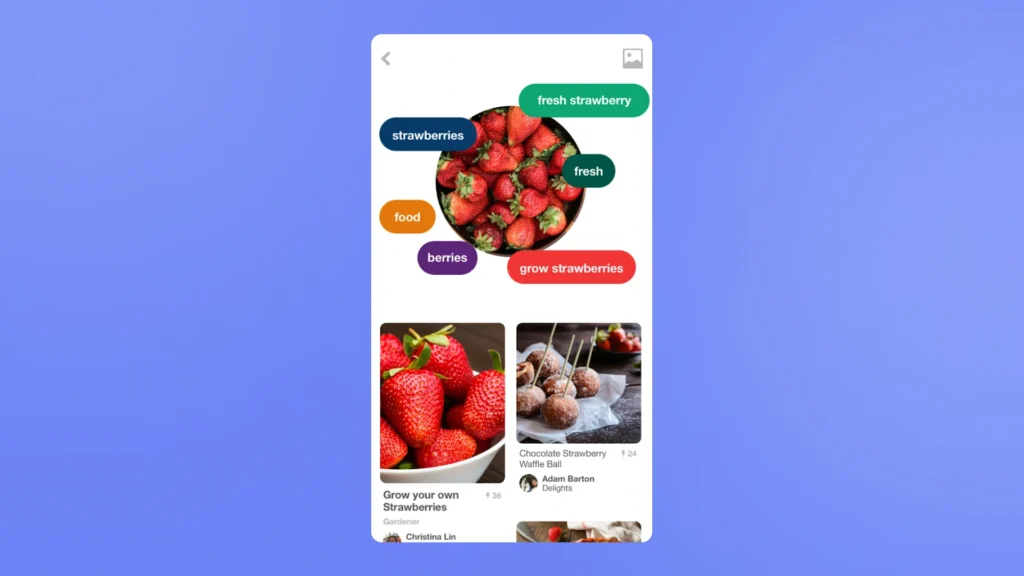
A platform provides a Pinterest Lens function so that users can discover similar photos based on the input image. The instrument allows you to easily find similar images based on the pictures you take in real time or upload from your camera roll. The process goes as follows:
- Click on the Pinterest app that should be installed on your mobile device.
- Select a camera icon located near a search bar.
- Focus on a specific object by tapping on it. Otherwise, just upload a photo that you want to reverse image search. Then, you have to manually scroll through the findings to spot any matches.
What Are the Shortcomings of the Pinterest Lens?
In a nutshell, the in-built Pinterest images finder is more suited to find similar photos rather than the exact ones. Hence, if your task is to spot the source of an image, Pinterest Lens will not be helpful. Moreover, the tool reverse image searches only the content pinned on the platform, without drawing in outside websites. Also, be mindful that the instrument works as a mobile app, which is not convenient if you prefer to use desktop services for OSINT.
Step-by-Step Guide to Perform Pinterest Reverse Image Search
If you’ve decided to do Pinterest images search with the addition of outside tools, just try these strategies we’ve tested in practice:
Step 1: Use Google Reverse Image Search
First of all, try advanced Google search tips to find whether the Pinterest pin was posted elsewhere on the Internet. You need to:
- Visit the Google Images site on your device.
- Click on the camera icon to upload the image from your device. Alternatively, you can post a Pinterest image URL.
- Optionally, refine the search with keywords like “site:pinterest.com” to narrow down the findings.
- This way, you can explore the different Pinterest accounts and outside websites where the picture was posted.
Step 2: Employ X-Ray Contact
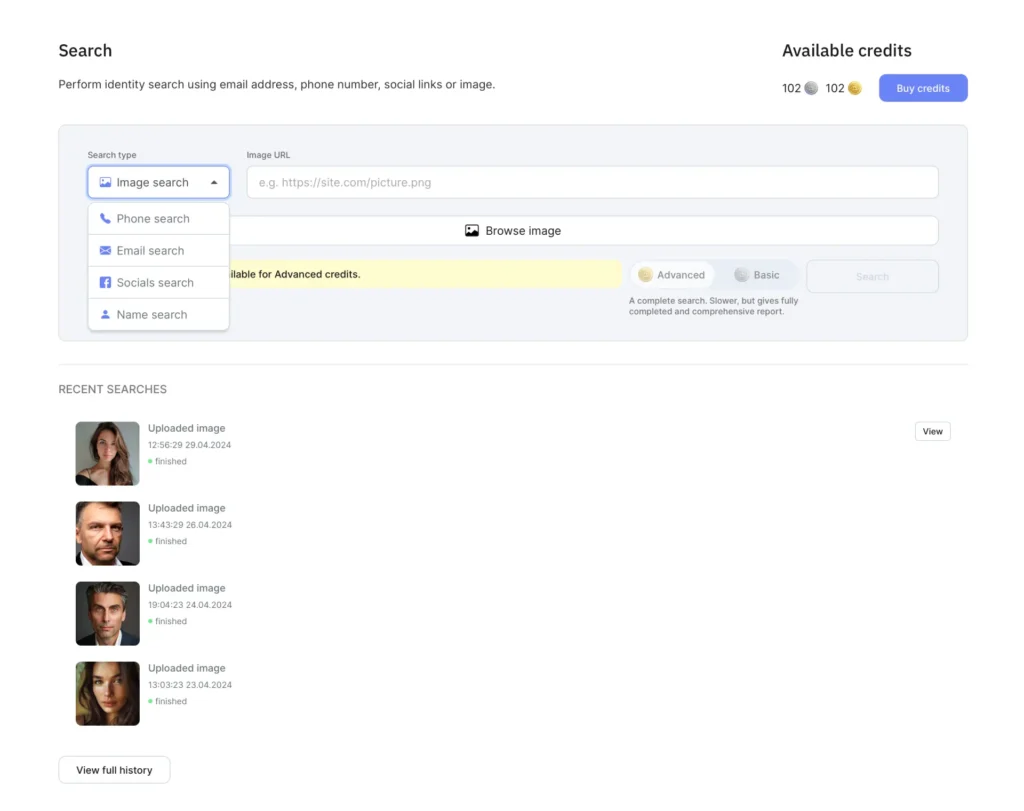
This reverse image search Pinterest tool is especially useful if you intend to lookup a person. The system’s algorithm scans the face of the human on the image and compares it to other profiles in the databases of the providers. Follow these simple search steps:
- Click on the “Platform” section in the site header.
- Tap on “Image search” and upload a photo from your device or drop a URL.
- If the investigation is successful, you will get a report with a list of Search Profiles that match the input image. You can scroll through the findings and see the additional details about the target person like social media links, name, location, etc.
Step 3: Try TinEye
The unique feature of TinEye is that it focuses on the reuploads of a specific photo across the Internet. Use this instrument to see patterns of how and where the image appeared online. Here’s how to do it:
- Go to the TinEye main page to kick off the Pinterest images digital search.
- Upload the picture from your device and wait until your input data is processed.
- You can filter and sort results in different ways to make your investigation easier and faster. For example, you can explore the oldest posts of this photo online.
The Bottom Line
Don’t be intimidated by the task of Pinterest’s reverse image search. Even though it is an unusual social media platform, a combination of in-built and outside methods can yield surprisingly accurate results.


