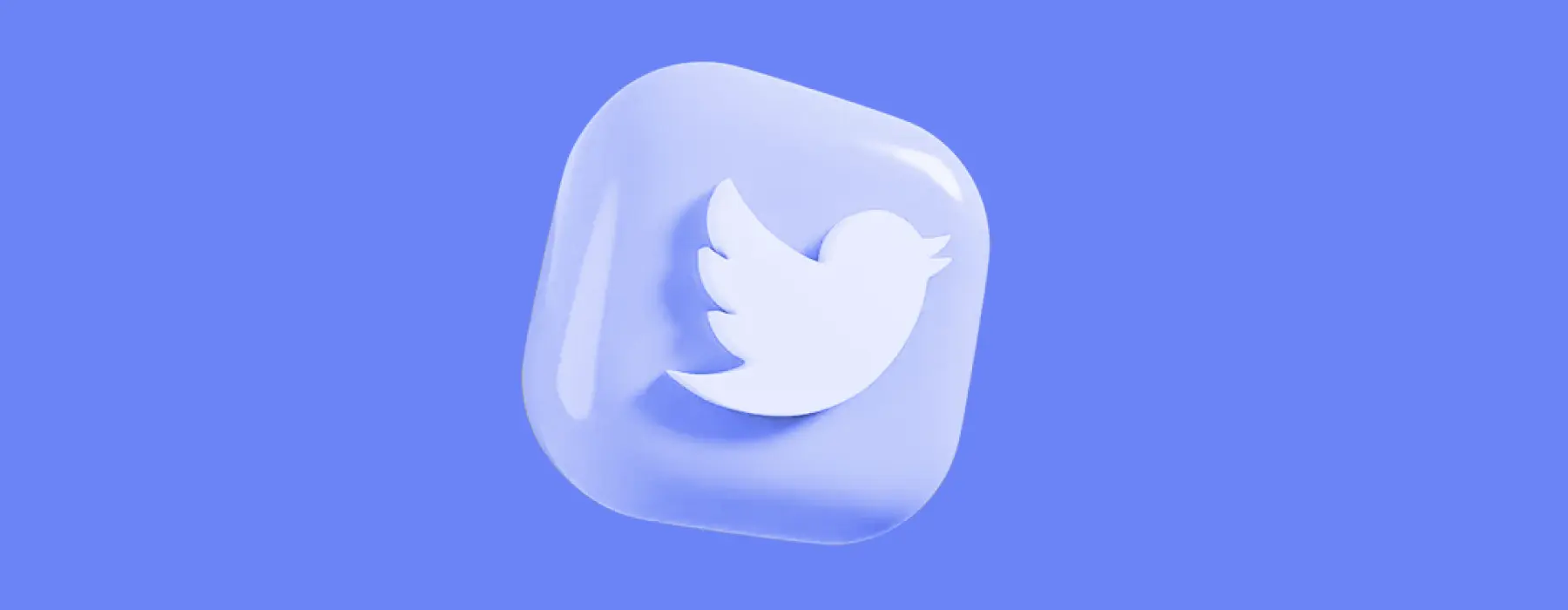
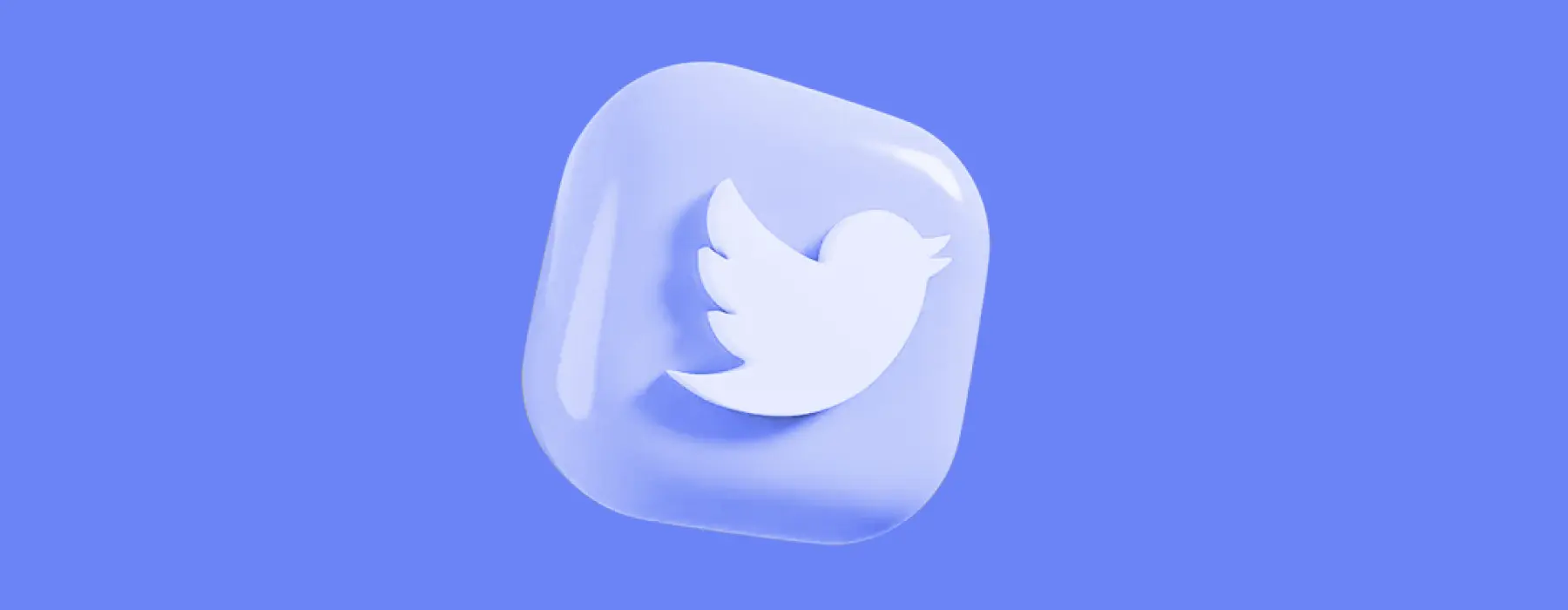
OSINT on Twitter
Twitter is a social network people use to make loud statements, read the news, or share their everyday lives. Moreover, most users can’t walk past without leaving a comment on a funny or controversial tweet. All this information can be very useful for OSINT investigator if they want to know more about a person or even the mood in society.
Therefore, we will tell you how best to use Twitter for your investigation and what tools you need.
Twitter Built-In Search
Let’s start with the most obvious solution: use Twitter search. Twitter has a built-in advanced search, which can be found by entering a query in a regular search bar, pressing enter, and clicking on the three dots to the bar’s right.
In the window that appears, you will see different options that can make your search more accurate, including:
- All of these words mean that the search includes all the words that you enter in this line.
- This exact phrase only shows tweets that have exactly the same words in the same sequence.
- Any of these words find tweets that contain one of the entered words.
- These hashtags look for tweets on specific topics.
- From these accounts only look for tweets from the account you typed.
- To these account shows all tweets that are associated with the account
- Mentioning these account displays all tweets mentioning the name of the chosen account
- Filters only show you the results you’ve selected by date, engagement, or type.
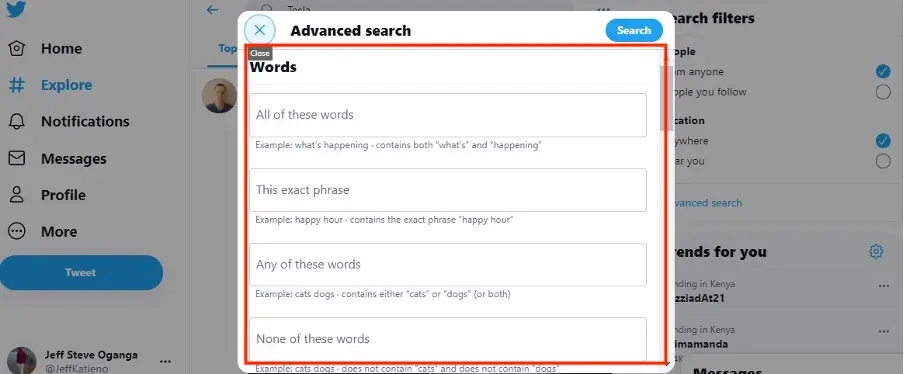
Twitter Search Operator
This method is almost the same as advanced search but has a couple of advantages. First, if Twitter doesn’t let you use advanced search without registering, the operators still work. Second, if an advanced search is blocked or removed, operators will still do their job.
They work like Google Dorks OSINT: you enter special words or characters to make your search more precise. For example:
- If you put a phrase in quotation marks, the search only finds tweets that contain it.
- If you put a minus before one of the words in the query, tweets that contain this word are not shown.
- Enter from:username and find tweets in a specific account
- The hashtag sign (#) only searches for tweets on the topic you post
- Operator to:username will show tweets that are sent to this user
- Operator song:song_title finds tweets that contain music
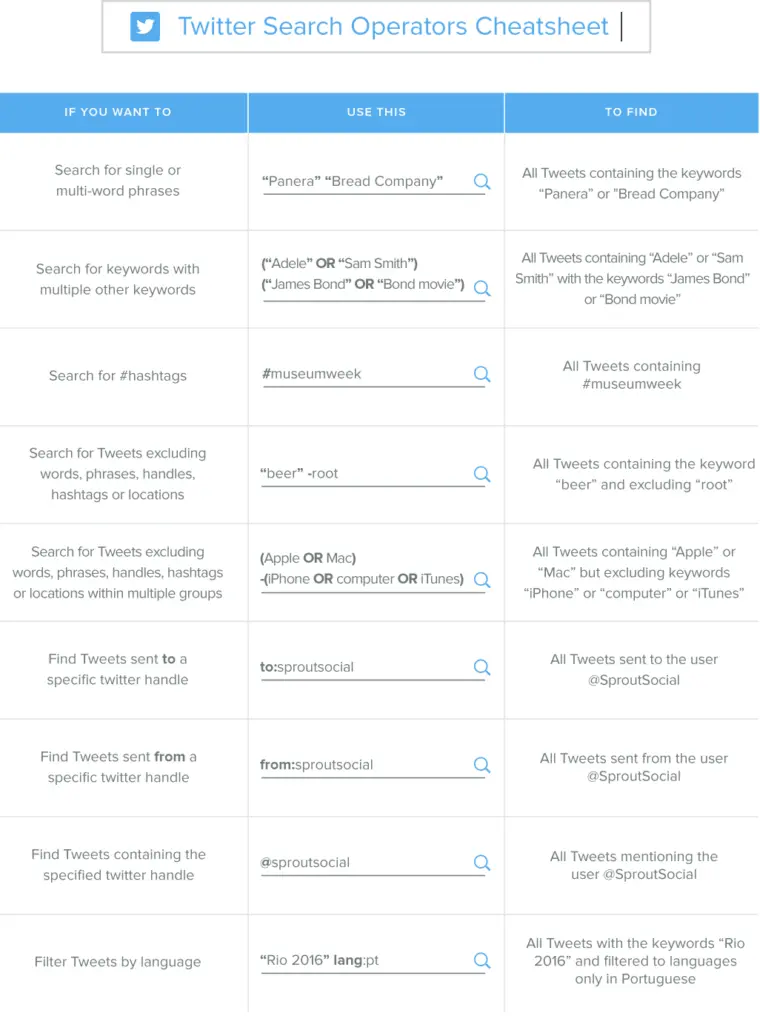
You can combine these operators and use them even more effectively than advanced search.
OSINT tools
A manual Twitter search is useful if you need to find one person, analyze their tweets, or gather relatively little information. But, if your task is more ambitious, it is better to use some OSINT tools. Here are some of the most helpful.
X-Ray Contact
This instrument is useful if you want to uncover the real identity of the person behind the Twitter account. In case data about a user of interest is featured in an available database, X-Ray Contact will provide you with an overview of all information available.
The UX is very simple and adapted to both phones and PCs. You just insert a Twitter link in a search bar and wait while X-Ray Contact crawls through the sources to find a match.
You can also search by username since people often use the same nickname for different social media. This method can lead you to pages with more information about the Twitter user.
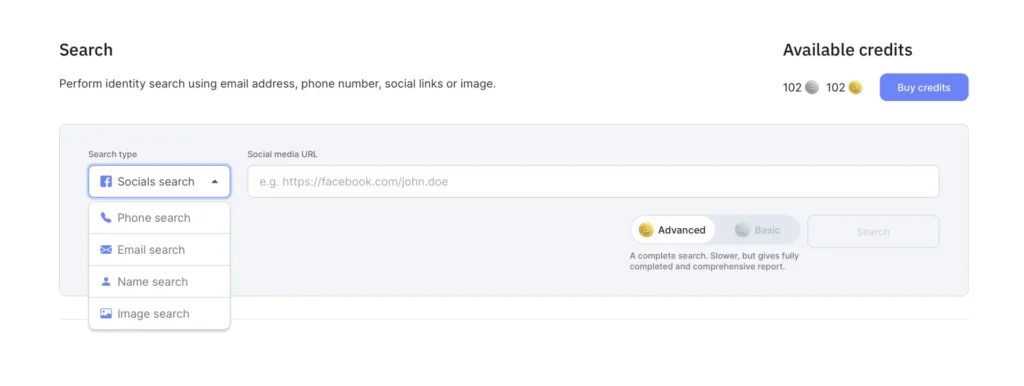
Twitwork
Twitwork is a tool that helps monitor Twitter activity in real-time by users, hashtags, or free text.
The tool searches for all tweets related to your request and visually shows the connections between them. This image includes original tweets, retweets, and quoted tweets. Additionally, you can click on any nodes and add or remove tweets to make the picture clearer.
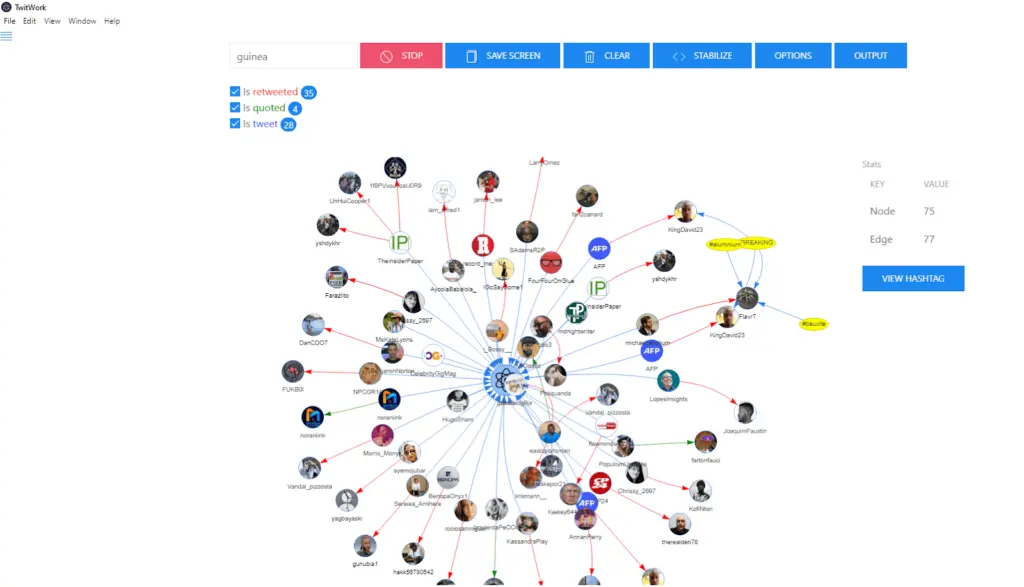
Unfortunately, this tool has two drawbacks. First, Twitwork needs to obtain API, but Twitter usually blocks this way of searching for information. But you can get around the restrictions and obtain a Twitter API if you don’t mind trying a few methods published on the Internet. Secondly, the tool does not have multiple searches, so you will have to connect the dots between the results for different queries yourself.
Still, Twitwork is otherwise very simple and easy to use, so it is worth applying to track specific Twitter trends and their origins or connections between people.
TweetBeaver
TweetBeaver is an online analytics tool that can provide a ton of useful data about a particular user. Its menu is self-explanatory, but we want to discuss a couple of cool items.
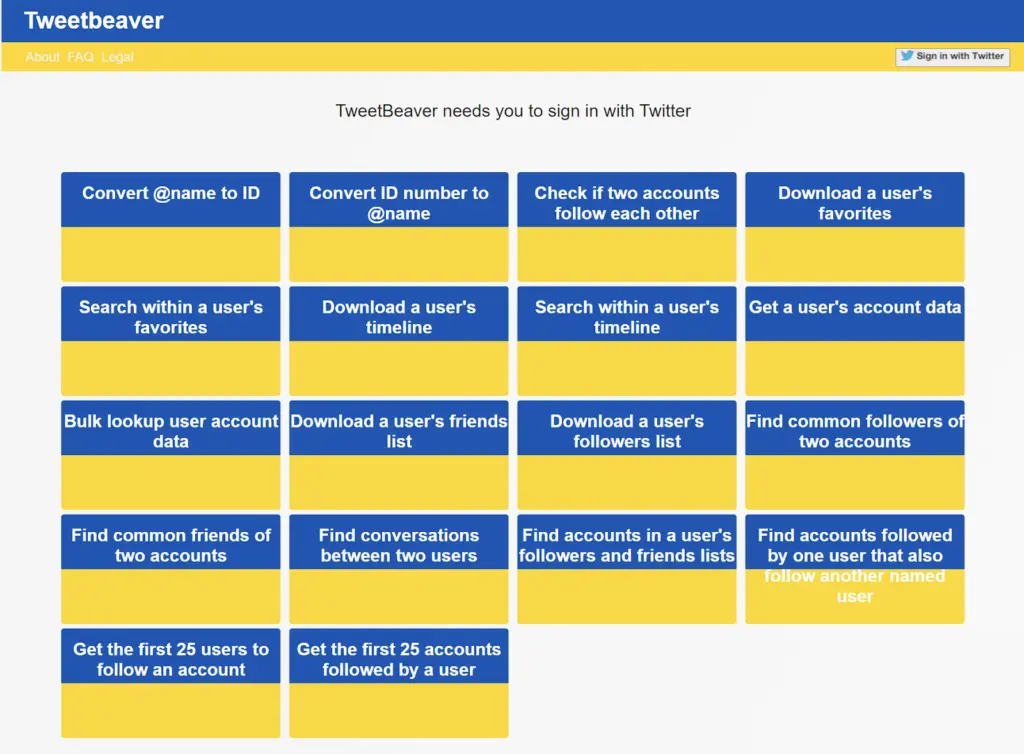
For example, you can check if two users are following each other and if they have mutual friends. Sometimes, this information cannot be found due to privacy restrictions through Twitter searches, but TweetBeaver gives it to you. You can track connections between seeming strangers to start digging deeper.
You can also download the user’s favorites to understand a person’s views or track the interactions of two users. Next, you can also find conversations between them and confirm your guesses on their relations.
All in all, TweetBeaver has features to find out everything about a Twitter user and their connections with other accounts.
OneMillionTweetMap
This tool is convenient if you want to know people’s attitudes toward a particular topic in different countries or see the level of hype.
The site interface is very simple and contains:
- Search bar
- World map
- Time filter
- Filter by cluster or mood
When you search for username, hashtag or keyword, the map shows the number of matching tweets in each country. You can apply the time filter and see the number of tweets during passing minutes or hours (maximum for the last 20 hours) or zoom in on a certain country.
An interesting feature is the display of users’ moods, although this indicator is scanned only from tweets in English. Still, if you’re looking at a controversial topic like vaccinations, this figure is a good indication of the overall trend.
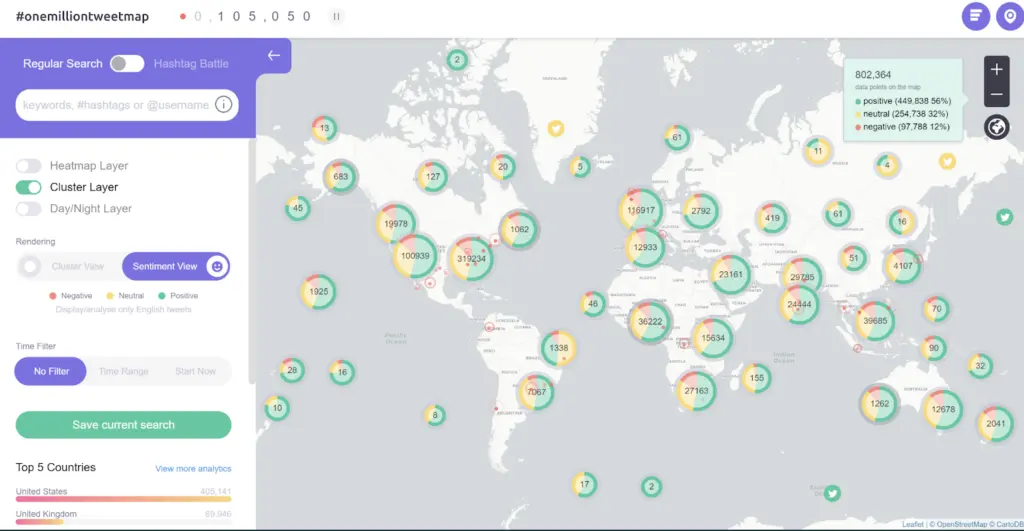
However, you will have to use other tools to search for the tweets you need and draw conclusions.
Other useful tools
Hundreds of sites and tools help you scan Twitter and organize received data, so it makes no sense to stop on each of them. Still, we will give you a brief description of a few more OSINT resources that we find most useful.
- Tinfoleak is a search engine for leaked Twitter user data. Check if you or your target have private information in this system.
- Spoonbill shows when the people you follow change their profile
- DoesFollow finds out who is following whom, but you need to enter the name of the users you suspect.
- Backtweets searches for tweets through the entire history of an account, even if they were posted years ago. Use this site to track how your target’s views have changed or catch them lying.
- AllMyTweets shows all tweets, likes, and followers of a user on one page. You can use this site along with the previous one for a more precise search.
- Fake Follower Check helps you check how many fake followers an account has. You can use it to check if a blogger’s popularity is real or remove bots and fakes from your followers, as they can gather information on you.
Conclusion
As you can see, there are enough different ways and tools to find information on Twitter. You need to focus on your goals and capabilities to choose the most suitable for you. So, combine them, try alternatives, or buy paid versions to make your OSINT investigation even more successful.


